Buzzer Blogger Template is a stylish and attractive Beauty and Magazine Blogspot Theme. It is crafted for a lifestyle magazine, fashion magazine, online news, health and beauty tips, creative design, web design, and health tips blog. To make it easy for you. we have published this detailed documentation so that you can set up your blog correctly. You have made a good decision by choosing our template.
You can check the live demo or download the template through the button below and also Please Read this documentation carefully in order to set up your blog and please note that there’s no support for free users.
Top Navigation & Footer Navigation
Access your blog Layout > click Edit icon on Top Navigation & Footer Navigation widget.

Access your blog Layout > click Edit icon on Top Navigation & Footer Navigation widget.

Social Top/ Sidebar Social
Access your blog Layout > click Edit icon on Social Top/Sidebar Social widget.
Icons Avaliables { facebook, twitter, gplus, rss, youtube, skype, stumbleupon, tumblr, vk, stack-overflow, github, linkedin, dribbble, soundcloud, behance, digg, instagram, pinterest, twitch, delicious, codepen, reddit, whatsapp, snapchat, email }

Main Menu/DropDown/Multi DropDown/Mega Menu
Access your blog Layout > click Edit icon on Main Menu widget.
Home Link: Your Title-text or Your Title-icon EX: Home-icon or Home-text
Normal Link : Features
Sub Link: _Sub Link 1.0 (before the link add “https://www.sorabloggingtips.com/2024/08/_“) 1 underscore
Sub Link 2: __Sub Link 1.1 (before the link add “https://www.sorabloggingtips.com/2024/08/__“) 2 underscore
Mega Shortcode by Label: Technology/mega-menu
Mega Shortcode by Recent: recent/mega-menu
Mega Shortcode by Random: random/mega-menu

Access your blog Layout > click Edit icon on Main Menu widget.
Home Link: Your Title-text or Your Title-icon EX: Home-icon or Home-text
Normal Link : Features
Sub Link: _Sub Link 1.0 (before the link add “https://www.sorabloggingtips.com/2024/08/_“) 1 underscore
Sub Link 2: __Sub Link 1.1 (before the link add “https://www.sorabloggingtips.com/2024/08/__“) 2 underscore
Mega Shortcode by Label: Technology/mega-menu
Mega Shortcode by Recent: recent/mega-menu
Mega Shortcode by Random: random/mega-menu

Hot Posts
Access your blog Layout > click Add a Gadget > HTML/JavaScript on Hot Posts section, you must place the following names highlighted in blue below.
Shortcode: Label, recent or random/hot-posts
Example: Technology/hot-posts

b) With Popular Post
Newsticker
Access your blog Layout > click Add a Gadget > HTML/JavaScript on News Ticker section, you must place the following names highlighted in blue below.
Access your blog Layout > click Add a Gadget > HTML/JavaScript on News Ticker section, you must place the following names highlighted in blue below.
a) With Shortcodes
b) With Popular Post
Featured Section 01, 02 and 03
Access your blog Layout > click Add a Gadget > HTML/JavaScript on Featured section 01 or Featured Section 02 or Featured Section 03 section, you must place the following names highlighted in blue below.
Types: feat-big, slider, col-left, col-right, feat-list, grid-post, grid-small, mini-slide
Shortcode: Results number/Label, recent or random/type
Feat Big Ex: Business/feat-big NOTE: in this do not set the number (default is 5).
Access your blog Layout > click Add a Gadget > HTML/JavaScript on Featured section 01 or Featured Section 02 or Featured Section 03 section, you must place the following names highlighted in blue below.
Types: feat-big, slider, col-left, col-right, feat-list, grid-post, grid-small, mini-slide
Shortcode: Results number/Label, recent or random/type
Feat Big Ex: Business/feat-big NOTE: in this do not set the number (default is 5).
Carousel
Post List Widget
Access your blog Layout > click Add a Gadget > HTML/JavaScript on Sidebar or Footer section, you must place the following names highlighted in blue below.
Shortcode: Results number/Label, recent or random/post-list
Label Posts: 3/Technology/post-list
Recent Posts: 3/recent/post-list
Random Posts: 3/random/post-list

Social Widget (Sidebar)
Access your blog Layout > click Edit icon on Social Widget widget.
Icons Avaliables { facebook, twitter, rss, youtube, skype, stumbleupon, tumblr, vk, stack-overflow, github, linkedin, dribbble, soundcloud, behance, digg, instagram, pinterest, twitch, delicious, codepen, reddit, whatsapp, snapchat, email }

Post Layouts
Left Sidebar: Inside the post add the text left-sidebar and add the style Strikethrough
Full Width: Inside the post add the text full-width and add the style Strikethrough
Right Sidebar: Inside the post add the text right-sidebar and add the style Strikethrough

Ads on post pages
Access your blog Layout > click Edit icon on in the sections Post ADS 1 ( before content ) , Post ADS 2 ( after content ).
HTML/JavaScript Ex:
Access your blog Layout > click Edit icon on in the sections Post ADS 1 ( before content ) , Post ADS 2 ( after content ).
HTML/JavaScript Ex:
Footer About & Logo Section (Image & Text)
Access your blog Layout > click Edit icon > on About Section widget.
Example:
Follow Us Widget (Footer)
Access your blog Layout > click Edit icon on Follow Us Widget widget.
Icons Avaliables { blogger, facebook, facebook-f, twitter, rss, youtube, skype, stumbleupon, tumblr, vk, stack-overflow, github, linkedin, dribbble, soundcloud, behance, digg, instagram, pinterest, pinterest-p, twitch, delicious, codepen, flipboard, reddit, whatsapp, messenger, snapchat, email, discord, share, external-link }

Theme Options
01 – Css Options
Access your blog Layout > click Edit icon on Css Options widget.
Boxed Version: In New Site Name add boxedVersion, in New Site URL add true or false, after click on save button.
Recent Posts Headline: In New Site Name add recentPostsHeadline, in New Site URL add true or false, after click on save button.

02 – Default Variables
Access your blog Layout > click Edit icon on Default Variables widget.
Post Per Page: In New Site Name add postPerPage, in New Site URL add the number of results, it should be the same as the posts from the home page, after click on save button.
Fixed Sidebar: In New Site Name add fixedSidebar, in New Site URL add true or false, after click on save button.
Comments System: In New Site Name add commentsSystem, in New Site URL add the comments sytem type {blogger, disqus, facebook or hide}, after click on save button.
Disqus Shortname: In New Site Name add disqusShortname, in New Site URL add your disqus comment system shortname, after click on save button.

Facebook Page Plugin
Access your blog Layout > click Add a Gadget > HTML/JavaScript on Sidebar or Footer section, and paste the code below.
https://www.facebook.com/templatesyard” data-width=”360″ data-small-header=”false” data-adapt-container-width=”true” data-hide-cover=”false” data-show-facepile=”true”>
Note: In Attribute data-href replace the link per your facebook page url.

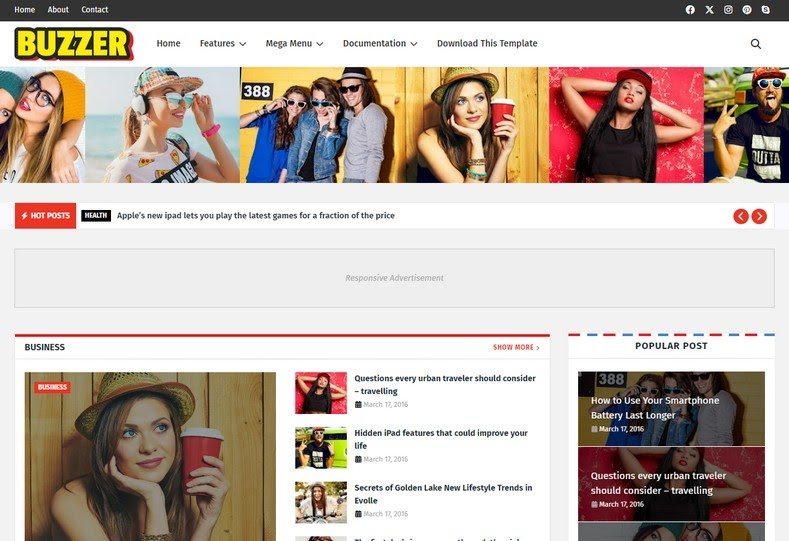










Here, you can discover a great variety of slot machines from leading developers.
Users can experience classic slots as well as new-generation slots with stunning graphics and interactive gameplay.
If you’re just starting out or an experienced player, there’s something for everyone.
play aviator
Each title are ready to play 24/7 and compatible with laptops and mobile devices alike.
All games run in your browser, so you can get started without hassle.
Site navigation is intuitive, making it convenient to explore new games.
Sign up today, and enjoy the thrill of casino games!
Новый летний период обещает быть непредсказуемым и нестандартным в плане моды.
В тренде будут асимметрия и игра фактур.
Модные цвета включают в себя неоновые оттенки, подчеркивающие индивидуальность.
Особое внимание дизайнеры уделяют аксессуарам, среди которых популярны макросумки.
https://forum.maxthon.com/index.php?/profile/540855-lepodium/
Опять актуальны элементы нулевых, через призму сегодняшнего дня.
На улицах мегаполисов уже можно увидеть смелые решения, которые удивляют.
Будьте в курсе, чтобы чувствовать себя уверенно.
Classic wristwatches will forever stay timeless.
They reflect heritage and showcase a mechanical beauty that tech-based options simply lack.
Each piece is powered by precision mechanics, making it both functional and inspiring.
Watch enthusiasts value the manual winding.
https://ourfamilylync.com/read-blog/10808
Wearing a mechanical watch is not just about checking hours, but about celebrating tradition.
Their aesthetics are timeless, often passed from father to son.
Ultimately, mechanical watches will never go out of style.
This website offers you the chance to get in touch with workers for occasional hazardous jobs.
Clients may quickly schedule services for particular needs.
All contractors have expertise in dealing with critical tasks.
hitman-assassin-killer.com
The website offers discreet connections between employers and freelancers.
For those needing fast support, this platform is here for you.
Create a job and find a fit with an expert today!
Questa pagina rende possibile l’assunzione di persone per incarichi rischiosi.
I clienti possono trovare esperti affidabili per incarichi occasionali.
Le persone disponibili sono valutati con attenzione.
ordina l’uccisione
Con il nostro aiuto è possibile leggere recensioni prima della selezione.
La fiducia è la nostra priorità.
Sfogliate i profili oggi stesso per ottenere aiuto specializzato!
На данной странице вы можете получить действующее зеркало 1 икс бет без ограничений.
Систематически обновляем доступы, чтобы обеспечить непрерывный вход к порталу.
Открывая резервную копию, вы сможете пользоваться всеми функциями без перебоев.
1xbet зеркало
Наш ресурс обеспечит возможность вам быстро найти рабочее зеркало 1хбет.
Мы заботимся, чтобы каждый посетитель смог использовать все возможности.
Не пропустите обновления, чтобы не терять доступ с 1xBet!
Эта страница — официальный онлайн-магазин Боттега Венета с отгрузкой по РФ.
У нас вы можете заказать эксклюзивные вещи Bottega Veneta напрямую.
Каждый заказ подтверждаются оригинальными документами от бренда.
bottega-official.ru
Доставка осуществляется оперативно в по всей территории России.
Наш сайт предлагает разные варианты платежей и комфортные условия возврата.
Доверьтесь официальном сайте Bottega Veneta, чтобы быть уверенным в качестве!
Лето 2025 года обещает быть насыщенным и инновационным в плане моды.
В тренде будут свободные силуэты и минимализм с изюминкой.
Модные цвета включают в себя мягкие пастели, создающие настроение.
Особое внимание дизайнеры уделяют принтам, среди которых популярны объёмные украшения.
http://4blabla.ru/read-blog/7993
Возвращаются в моду элементы 90-х, через призму сегодняшнего дня.
В стритстайле уже можно увидеть смелые решения, которые вдохновляют.
Не упустите шанс, чтобы создать свой образ.
通过本平台,您可以联系专门从事特定的高风险任务的执行者。
我们集合大量经验丰富的行动专家供您选择。
不管是何种复杂情况,您都可以安全找到理想的帮手。
如何雇佣杀手
所有任务完成者均经过严格甄别,确保您的机密信息。
网站注重效率,让您的危险事项更加无忧。
如果您需要具体流程,请与我们取得联系!
On this site, you can explore various CS:GO gaming sites.
We offer a diverse lineup of betting platforms dedicated to CS:GO players.
Every website is thoroughly reviewed to ensure fair play.
cs go opening
Whether you’re a CS:GO enthusiast, you’ll conveniently find a platform that suits your needs.
Our goal is to help you to connect with the top-rated CS:GO gambling websites.
Start browsing our list today and elevate your CS:GO gaming experience!
В данном ресурсе вы увидите полное описание о партнёрском предложении: 1win партнерская программа.
У нас представлены все нюансы работы, требования к участникам и возможные поощрения.
Любой блок детально описан, что делает доступным понять в тонкостях функционирования.
Плюс ко всему, имеются ответы на частые вопросы и практические указания для первых шагов.
Материалы поддерживаются в актуальном состоянии, поэтому вы смело полагаться в точности предоставленных сведений.
Этот ресурс станет вашим надежным помощником в исследовании партнёрской программы 1Win.
Our service makes it possible to find specialists for short-term dangerous tasks.
Clients may efficiently arrange services for specific situations.
All listed individuals have expertise in handling complex tasks.
hitman-assassin-killer.com
This site offers safe communication between users and contractors.
If you require immediate help, our service is the perfect place.
Create a job and get matched with a skilled worker instantly!
Questa pagina consente la selezione di lavoratori per incarichi rischiosi.
Chi cerca aiuto possono trovare operatori competenti per lavori una tantum.
Gli operatori proposti sono selezionati con severi controlli.
sonsofanarchy-italia.com
Attraverso il portale è possibile consultare disponibilità prima della selezione.
La fiducia continua a essere al centro del nostro servizio.
Iniziate la ricerca oggi stesso per ottenere aiuto specializzato!
Seeking for reliable professionals willing to handle one-time dangerous tasks.
Need a specialist for a hazardous job? Find trusted individuals via this site to manage time-sensitive risky work.
rent an assassin
Our platform matches businesses to trained workers prepared to accept high-stakes temporary gigs.
Hire pre-screened laborers for perilous jobs efficiently. Perfect when you need emergency scenarios requiring safety-focused expertise.
On this platform, you can discover lots of slot machines from top providers.
Users can experience retro-style games as well as feature-packed games with stunning graphics and bonus rounds.
Whether you’re a beginner or an experienced player, there’s always a slot to match your mood.
money casino
Each title are ready to play round the clock and designed for PCs and smartphones alike.
All games run in your browser, so you can jump into the action right away.
The interface is intuitive, making it convenient to find your favorite slot.
Join the fun, and discover the excitement of spinning reels!
People contemplate ending their life because of numerous causes, frequently resulting from deep emotional pain.
Feelings of hopelessness might overpower their desire to continue. Frequently, isolation plays a significant role in this decision.
Conditions like depression or anxiety distort thinking, causing people to see alternatives for their struggles.
how to commit suicide
Challenges such as financial problems, relationship issues, or trauma could lead a person toward this extreme step.
Inadequate support systems can make them feel stuck. It’s important to remember seeking assistance makes all the difference.
访问者请注意,这是一个仅限成年人浏览的站点。
进入前请确认您已年满成年年龄,并同意遵守当地法律法规。
本网站包含成人向资源,请理性访问。 色情网站。
若不接受以上声明,请立即关闭窗口。
我们致力于提供健康安全的网络体验。
Looking for someone to take on a rare hazardous job?
Our platform focuses on linking customers with contractors who are willing to execute high-stakes jobs.
If you’re dealing with emergency repairs, hazardous cleanups, or complex installations, you’ve come to the perfect place.
All listed professional is pre-screened and qualified to ensure your security.
order a killer
We offer transparent pricing, comprehensive profiles, and safe payment methods.
Regardless of how challenging the situation, our network has the skills to get it done.
Start your search today and locate the perfect candidate for your needs.
On the resource useful materials about how to become a hacker.
Content is delivered in a unambiguous and clear-cut manner.
The site teaches diverse strategies for infiltrating defenses.
Additionally, there are working models that manifest how to apply these aptitudes.
how to learn hacking
Whole material is continuously improved to match the up-to-date progress in hacking techniques.
Unique consideration is given to applied practice of the obtained information.
Be aware that every procedure should be carried out conscientiously and through ethical means only.
Here you can find special special offers for One X Bet.
The promo codes provide an opportunity to get additional incentives when placing bets on the service.
All available promo deals are regularly updated to ensure their validity.
Through these bonuses there is an opportunity to boost your chances on the gaming site.
https://dlife.co.jp/pages/modnyy_brend_derek_lam.html
Furthermore, full explanations on how to implement discounts are offered for maximum efficiency.
Remember that particular bonuses may have time limits, so verify details before redeeming.
The website you can easily find unique voucher codes for 1xBet.
The variety of enticing deals is often modified to assure that you always have connection to the most recent suggestions.
By utilizing these vouchers, you can lower spending on your betting endeavors and improve your probability of triumph.
All special offers are precisely tested for reliability and performance before being listed.
https://pereraadio.ee/uus/media/pgs/?rinoskleroma_prichiny_i_rasprostranennosty.html
Besides, we provide complete guidance on how to implement each rewarding chance to heighten your gains.
Keep in mind that some bargains may have certain requirements or set deadlines, so it’s crucial to study closely all the details before activating them.
Hello to our platform, where you can discover premium content designed specifically for adults.
All the resources available here is suitable only for individuals who are 18 years old or above.
Ensure that you are eligible before proceeding.
cum
Experience a one-of-a-kind selection of adult-only content, and dive in today!
The site provides a wide range of prescription drugs for easy access.
Users can securely get essential medicines with just a few clicks.
Our range includes both common treatments and more specific prescriptions.
Each item is acquired via trusted suppliers.
cenforce 200 mg
Our focus is on discreet service, with secure payments and prompt delivery.
Whether you’re looking for daily supplements, you’ll find affordable choices here.
Visit the store today and get stress-free support.
1xBet stands as a leading gambling platform.
With an extensive selection of events, 1XBet meets the needs of millions around the world.
The One X Bet app created for both Android devices as well as iOS users.
https://lesbian.com/news/kak_rasstatysya_s_devushkoy_po_sms.html
Players are able to get the application from their site as well as Google’s store for Android.
For iOS users, the application is available from the official iOS store with ease.
One X Bet Bonus Code – Special Bonus maximum of €130
Enter the One X Bet promo code: Code 1XBRO200 during sign-up via the application to avail special perks given by 1xBet and get welcome bonus as much as a full hundred percent, for sports betting along with a 1950 Euros featuring one hundred fifty free spins. Open the app and proceed with the registration procedure.
The One X Bet promotional code: 1XBRO200 provides a great starter bonus for new users — a complete hundred percent maximum of $130 once you register. Bonus codes act as the key to unlocking extra benefits, and 1xBet’s bonus codes are the same. When applying such a code, bettors have the chance of several promotions at different stages of their betting experience. Although you’re not eligible for the initial offer, One X Bet India ensures its loyal users receive gifts with frequent promotions. Visit the Offers page on their website often to keep informed about current deals tailored for existing players.
https://wiki.ascendio-corporate.com/profile.php?user=alicia-ziesemer-143184&do=profile
What 1XBet bonus code is presently available right now?
The promo code relevant to 1xBet stands as 1xbro200, permitting novice players registering with the bookmaker to unlock an offer worth 130 dollars. To access special rewards for casino and bet placement, make sure to type this special code related to 1XBET during the sign-up process. To make use of such a promotion, future players should enter the bonus code 1XBET while signing up procedure so they can obtain double their deposit amount for their first payment.
На этом сайте представлены последние коды от Мелбет.
Используйте их во время создания аккаунта в системе и получите до 100% на первый депозит.
Кроме того, доступны коды в рамках действующих программ для лояльных участников.
мелбет промокод на фрибет при регистрации
Проверяйте регулярно в рубрике акций, чтобы не упустить эксклюзивные бонусы для Мелбет.
Каждый бонус проверяется на работоспособность, и обеспечивает безопасность во время активации.
1XBet Promo Code – Special Bonus up to $130
Enter the 1xBet promo code: Code 1XBRO200 during sign-up on the app to access the benefits provided by 1xBet to receive 130 Euros maximum of 100%, for sports betting and a €1950 featuring 150 free spins. Launch the app and proceed with the registration steps.
The 1XBet bonus code: 1XBRO200 gives a fantastic sign-up bonus to new players — a complete hundred percent maximum of 130 Euros during sign-up. Promo codes act as the key to obtaining bonuses, also 1XBet’s promotional codes aren’t different. By using this code, players have the chance of various offers throughout their journey in their gaming adventure. Even if you’re not eligible for the welcome bonus, 1xBet India makes sure its regular customers receive gifts through regular bonuses. Look at the Deals tab via their platform regularly to keep informed on the latest offers tailored for current users.
1xbet promo code sri lanka
Which 1xBet promotional code is now valid today?
The promo code relevant to One X Bet equals 1XBRO200, enabling new customers signing up with the gambling provider to gain a bonus worth $130. To access special rewards pertaining to gaming and sports betting, kindly enter our bonus code related to 1XBET in the registration form. To make use from this deal, future players should enter the promotional code Code 1xbet while signing up process for getting a full hundred percent extra applied to the opening contribution.
В данной платформе представлены интерактивные видео сессии.
Вы хотите увлекательные диалоги деловые встречи, на платформе представлены варианты для всех.
Модуль общения предназначена для связи людей из разных уголков планеты.
порно видео чат пар
Благодаря HD-качеству и чистым звуком, каждый разговор остается живым.
Войти к публичным комнатам инициировать приватный разговор, в зависимости от ваших предпочтений.
Все, что требуется — стабильное интернет-соединение и любое поддерживаемое устройство, чтобы начать.
Here, you can discover a great variety of online slots from top providers.
Users can experience classic slots as well as feature-packed games with stunning graphics and interactive gameplay.
If you’re just starting out or an experienced player, there’s a game that fits your style.
slot casino
The games are ready to play round the clock and designed for PCs and tablets alike.
You don’t need to install anything, so you can get started without hassle.
Site navigation is user-friendly, making it simple to explore new games.
Sign up today, and enjoy the excitement of spinning reels!
Traditional mechanical watches continue to be the epitome of timeless elegance.
In a world full of electronic gadgets, they still hold their appeal.
Designed with precision and expertise, these timepieces showcase true horological excellence.
Unlike fleeting trends, mechanical watches never go out of fashion.
https://www.tumblr.com/sneakerizer/777887757278265344/rolex-the-crown-that-rules-time
They stand for heritage, tradition, and enduring quality.
Whether displayed daily or saved for special occasions, they continuously remain in style.
On this site, explore a variety internet-based casino sites.
Whether you’re looking for well-known titles latest releases, you’ll find an option for every player.
All featured casinos are verified for trustworthiness, enabling gamers to bet securely.
gambling
Additionally, the site offers exclusive bonuses along with offers targeted at first-timers including long-term users.
With easy navigation, finding your favorite casino is quick and effortless, saving you time.
Keep informed regarding new entries with frequent visits, since new casinos are added regularly.
This flight-themed slot merges air travel with exciting rewards.
Jump into the cockpit and spin through turbulent skies for sky-high prizes.
With its classic-inspired design, the game evokes the spirit of aircraft legends.
play aviator game download
Watch as the plane takes off – cash out before it flies away to secure your earnings.
Featuring instant gameplay and dynamic background music, it’s a must-try for slot enthusiasts.
Whether you’re looking for fun, Aviator delivers endless action with every round.
本网站 提供 多样的 成人资源,满足 不同用户 的 喜好。
无论您喜欢 哪一类 的 内容,这里都 种类齐全。
所有 资源 都经过 严格审核,确保 高品质 的 浏览感受。
喷出
我们支持 各种终端 访问,包括 电脑,随时随地 畅享内容。
加入我们,探索 激情时刻 的 两性空间。
本网站 提供 丰富的 成人资源,满足 不同用户 的 需求。
无论您喜欢 什么样的 的 影片,这里都 一应俱全。
所有 资源 都经过 专业整理,确保 高质量 的 视觉享受。
同性恋者
我们支持 各种终端 访问,包括 手机,随时随地 尽情观看。
加入我们,探索 激情时刻 的 两性空间。
Here, find a wide range virtual gambling platforms.
Whether you’re looking for traditional options or modern slots, there’s something for any taste.
The listed platforms are verified to ensure security, allowing users to gamble with confidence.
free spins
Additionally, this resource unique promotions plus incentives for new players as well as regulars.
Due to simple access, locating a preferred platform is quick and effortless, saving you time.
Be in the know regarding new entries through regular check-ins, as fresh options are added regularly.
Within this platform, explore an extensive selection virtual gambling platforms.
Searching for traditional options new slot machines, you’ll find an option to suit all preferences.
The listed platforms fully reviewed to ensure security, enabling gamers to bet peace of mind.
casino
What’s more, this resource offers exclusive bonuses plus incentives to welcome beginners including long-term users.
Thanks to user-friendly browsing, discovering a suitable site happens in no time, enhancing your experience.
Keep informed about the latest additions through regular check-ins, as fresh options come on board often.
Здесь доступны подготовительные ресурсы для школьников.
Курсы по ключевым дисциплинам с учетом современных требований.
Готовьтесь к ЕГЭ и ОГЭ с использованием пробных вариантов.
https://amur.info/2022/09/03/gotovye-domashnie-zadaniya-vliyanie-na-uspevaemost-sovremennyh-shkolnikov/
Демонстрационные варианты упростят процесс обучения.
Все материалы бесплатны для максимальной доступности.
Интегрируйте в обучение и достигайте отличных результатов.
Модные образы для торжеств этого сезона отличаются разнообразием.
В тренде стразы и пайетки из полупрозрачных тканей.
Блестящие ткани создают эффект жидкого металла.
Греческий стиль с драпировкой определяют современные тренды.
Минималистичные силуэты создают баланс между строгостью и игрой.
Ищите вдохновение в новых коллекциях — стиль и качество превратят вас в звезду вечера!
https://teamabove.com/alacrity/viewtopic.php?f=4&t=451822
Трендовые фасоны сезона нынешнего года задают новые стандарты.
В тренде стразы и пайетки из полупрозрачных тканей.
Блестящие ткани придают образу роскоши.
Греческий стиль с драпировкой возвращаются в моду.
Минималистичные силуэты создают баланс между строгостью и игрой.
Ищите вдохновение в новых коллекциях — стиль и качество превратят вас в звезду вечера!
https://electroniccigaretteukforum.co.uk/%d8%a8%d8%a7%d8%b2%db%8c-%d8%a7%d9%86%d9%81%d8%ac%d8%a7%d8%b1-%da%86%db%8c%d8%b3%d8%aa-%d9%88-%da%86%da%af%d9%88%d9%86%d9%87-%d8%af%d8%b1-%d8%a2%d9%86-%d9%85%d9%88%d9%81%d9%82-%d8%b4%d9%88%db%8c%d9%85/#comment-30994
The Audemars Piguet 15300ST combines precision engineering with elegant design. Its 39-millimeter stainless steel case ensures a modern fit, striking a balance between presence and comfort. The distinctive geometric bezel, secured by eight hexagonal screws, epitomizes the brand’s innovative approach to luxury sports watches.
AP Royal Oak 15300ST
Featuring a luminescent-coated Royal Oak hands dial, this model includes a 60-hour energy reserve via the Caliber 3120 movement. The signature textured dial adds depth and character, while the 10mm-thick case ensures discreet luxury.
Audemars Piguet’s Royal Oak 15450ST boasts a
slim 9.8mm profile and 5 ATM water resistance, blending sporty durability
The watch’s timeless grey hue pairs with a integrated steel band for a refined aesthetic.
The automatic movement ensures seamless functionality, a hallmark of Audemars Piguet’s engineering.
Introduced in the early 2010s, the 15450ST complements the larger 41mm 15400 model, catering to classic proportions.
Available in multiple color options like blue and white, it suits diverse tastes while retaining the collection’s iconic DNA.
https://www.vevioz.com/read-blog/359970
A structured black dial with Tapisserie texture highlighted by luminous appliqués for optimal readability.
The stainless steel bracelet ensures comfort and durability, finished with an AP folding clasp.
Renowned for its iconic design, it continues to captivate collectors among luxury watch enthusiasts.
The Audemars Piguet Royal Oak 16202ST features a sleek 39mm stainless steel case with an extra-thin design of just 8.1mm thickness, housing the advanced Calibre 7121 movement. Its mesmerizing smoked blue gradient dial showcases a signature Petite Tapisserie pattern, fading from golden hues to deep black edges for a dynamic aesthetic. The iconic eight-screw octagonal bezel pays homage to the original 1972 design, while the glareproofed sapphire crystal ensures optimal legibility.
https://graph.org/Audemars-Piguet-Royal-Oak-16202st-A-Legacy-Wrought-in-Steel-06-02
Water-resistant to 50 meters, this “Jumbo” model balances robust performance with sophisticated elegance, paired with a steel link strap and secure AP folding clasp. A modern tribute to horological heritage, the 16202ST embodies Audemars Piguet’s craftsmanship through its meticulous mechanics and evergreen Royal Oak DNA.
Прямо здесь можно получить Telegram-бот “Глаз Бога”, который проверить всю информацию о гражданине через открытые базы.
Инструмент работает по номеру телефона, анализируя актуальные базы в Рунете. Через бота осуществляется 5 бесплатных проверок и детальный анализ по фото.
Инструмент актуален согласно последним данным и поддерживает мультимедийные данные. Глаз Бога сможет найти профили в открытых базах и покажет результаты в режиме реального времени.
бот Глаз Бога glazboga.net
Это инструмент — выбор при поиске персон онлайн.
На данном сайте вы можете отыскать боту “Глаз Бога” , который позволяет проанализировать всю информацию о любом человеке из открытых источников .
Данный сервис осуществляет поиск по номеру телефона и предоставляет детали из соцсетей .
С его помощью можно узнать контакты через Telegram-бот , используя имя и фамилию в качестве начальных данных .
пробив человека онлайн
Технология “Глаз Бога” автоматически собирает информацию из открытых баз , формируя структурированные данные .
Подписчики бота получают пробный доступ для тестирования возможностей .
Платформа постоянно совершенствуется , сохраняя актуальность данных в соответствии с законодательством РФ.
¿Necesitas códigos promocionales exclusivos de 1xBet? En este sitio encontrarás recompensas especiales en apuestas deportivas .
La clave 1x_12121 garantiza a hasta 6500₽ al registrarte .
Además , canjea 1XRUN200 y obtén un bono máximo de 32500 rublos .
https://shanetdow74296.ivasdesign.com/56747973/descubre-cómo-usar-el-código-promocional-1xbet-para-apostar-gratis-en-argentina-méxico-chile-y-más
No te pierdas las ofertas diarias para acumular recompensas adicionales .
Los promocódigos listados son verificados para hoy .
No esperes y multiplica tus oportunidades con 1xBet !
Здесь вы найдете Telegram-бот “Глаз Бога”, позволяющий найти сведения о человеке через открытые базы.
Сервис работает по номеру телефона, анализируя публичные материалы в сети. Благодаря ему доступны 5 бесплатных проверок и детальный анализ по имени.
Инструмент обновлен согласно последним данным и охватывает аудио-материалы. Сервис поможет найти профили по госреестрам и отобразит результаты за секунды.
https://glazboga.net/
Данный бот — помощник для проверки людей удаленно.
Здесь вы можете отыскать боту “Глаз Бога” , который может проанализировать всю информацию о любом человеке из общедоступных баз .
Данный сервис осуществляет анализ фото и раскрывает данные из государственных реестров .
С его помощью можно пробить данные через официальный сервис , используя автомобильный номер в качестве поискового запроса .
поиск по номеру телефона
Система “Глаз Бога” автоматически обрабатывает информацию из открытых баз , формируя подробный отчет .
Клиенты бота получают пробный доступ для ознакомления с функционалом .
Решение постоянно совершенствуется , сохраняя высокую точность в соответствии с стандартами безопасности .
¿Necesitas cupones exclusivos de 1xBet? Aquí descubrirás bonificaciones únicas para tus jugadas.
El código 1x_12121 ofrece a 6500 RUB para nuevos usuarios.
Para completar, activa 1XRUN200 y recibe una oferta exclusiva de €1500 + 150 giros gratis.
https://slides.com/codigo1xbet2
Mantente atento las ofertas diarias para ganar ventajas exclusivas.
Las ofertas disponibles están actualizados para 2025 .
No esperes y multiplica tus apuestas con 1xBet !
Прямо здесь можно получить мессенджер-бот “Глаз Бога”, позволяющий найти данные о гражданине по публичным данным.
Бот работает по фото, обрабатывая актуальные базы в Рунете. С его помощью можно получить бесплатный поиск и детальный анализ по фото.
Инструмент обновлен на август 2024 и включает фото и видео. Бот поможет найти профили по госреестрам и покажет результаты в режиме реального времени.
https://glazboga.net/
Такой сервис — помощник в анализе персон онлайн.
В этом ресурсе вы можете получить доступ к боту “Глаз Бога” , который позволяет проанализировать всю информацию о любом человеке из общедоступных баз .
Данный сервис осуществляет проверку ФИО и показывает информацию из соцсетей .
С его помощью можно пробить данные через специализированную платформу, используя автомобильный номер в качестве поискового запроса .
проверить человека по номеру
Система “Глаз Бога” автоматически обрабатывает информацию из проверенных ресурсов, формируя исчерпывающий результат.
Пользователи бота получают 5 бесплатных проверок для ознакомления с функционалом .
Решение постоянно развивается, сохраняя актуальность данных в соответствии с стандартами безопасности .
На данном сайте вы можете получить доступ к боту “Глаз Бога” , который позволяет проанализировать всю информацию о любом человеке из публичных данных.
Уникальный бот осуществляет поиск по номеру телефона и раскрывает данные из соцсетей .
С его помощью можно пробить данные через Telegram-бот , используя автомобильный номер в качестве поискового запроса .
поиск по фото
Система “Глаз Бога” автоматически собирает информацию из открытых баз , формируя подробный отчет .
Подписчики бота получают ограниченное тестирование для ознакомления с функционалом .
Платформа постоянно обновляется , сохраняя актуальность данных в соответствии с стандартами безопасности .
На данном сайте вы найдете сервис “Глаз Бога”, что найти всю информацию по человеку из открытых источников.
Бот активно ищет по номеру телефона, обрабатывая публичные материалы в сети. Благодаря ему можно получить пять пробивов и полный отчет по фото.
Платформа проверен согласно последним данным и включает фото и видео. Глаз Бога поможет проверить личность по госреестрам и предоставит сведения мгновенно.
https://glazboga.net/
Это инструмент — выбор в анализе граждан через Telegram.
¿Quieres cupones vigentes de 1xBet? Aquí descubrirás bonificaciones únicas para tus jugadas.
El código 1x_12121 ofrece a un bono de 6500 rublos para nuevos usuarios.
Para completar, canjea 1XRUN200 y recibe hasta 32,500₽ .
https://lovewiki.faith/wiki/Explore_1xBet_Promo_Codes_for_Enhanced_Betting_in_2025
Mantente atento las novedades para conseguir más beneficios .
Los promocódigos listados están actualizados para 2025 .
No esperes y maximiza tus ganancias con 1xBet !
Premium mechanical timepieces continue to captivate for multiple essential causes.
Their craftsmanship and tradition make them unique.
They symbolize achievement and refinement while mixing purpose and aesthetics.
Unlike digital gadgets, they become timeless heirlooms due to scarcity and quality.
https://prbookmarkingwebsites.com/story21165103/maxbezel
Collectors and enthusiasts cherish their mechanical soul that no smartwatch can replicate.
For many, possessing them means legacy that lasts forever.
На данном сайте вы можете найти самыми свежими новостями страны и зарубежья .
Данные актуализируются в режиме реального времени .
Освещаются фоторепортажи с ключевых точек.
Аналитические статьи помогут получить объективную оценку.
Информация открыта в режиме онлайн.
https://luxe-moda.ru
Here offers up-to-date information about Audemars Piguet Royal Oak watches, including retail costs and technical specifications .
Discover data on luxury editions like the 41mm Selfwinding in stainless steel or white gold, with prices starting at $28,600 .
Our database tracks resale values , where limited editions can appreciate over time.
AP Royal Oak 15550or watch
Functional features such as automatic calibers are thoroughly documented .
Stay updated on 2025 price fluctuations, including the Royal Oak 15510ST’s market stability .
Access detailed information about the Audemars Piguet Royal Oak Offshore 15710ST on this site , including price trends ranging from $34,566 to $36,200 for stainless steel models.
The 42mm timepiece boasts a robust design with selfwinding caliber and durability , crafted in rose gold .
https://ap15710st.superpodium.com
Check secondary market data , where limited editions reach up to $750,000 , alongside pre-owned listings from the 1970s.
Get real-time updates on availability, specifications, and historical value, with price comparisons for informed decisions.
Searching for exclusive 1xBet promo codes? This site offers working bonus codes like 1x_12121 for registrations in 2024. Claim €1500 + 150 FS as a first deposit reward.
Activate trusted promo codes during registration to maximize your rewards. Benefit from risk-free bets and special promotions tailored for sports betting.
Discover monthly updated codes for 1xBet Kazakhstan with guaranteed payouts.
All promotional code is checked for accuracy.
Grab exclusive bonuses like GIFT25 to increase winnings.
Valid for new accounts only.
https://qr.ae/pASsPJ
Experience smooth benefits with easy redemption.
Лицензирование и сертификация — ключевой аспект ведения бизнеса в России, гарантирующий защиту от непрофессионалов.
Обязательная сертификация требуется для подтверждения соответствия стандартам.
Для торговли, логистики, финансов необходимо получение лицензий.
https://ok.ru/group/70000034956977/topic/158870220421297
Нарушения правил ведут к штрафам до 1 млн рублей.
Дополнительные лицензии помогает повысить доверие бизнеса.
Своевременное оформление — залог легальной работы компании.
Ищете подробную информацию для нумизматов ? Эта платформа предлагает всё необходимое погружения в тему нумизматики!
У нас вы найдёте коллекционные экземпляры из исторических периодов, а также драгоценные находки.
Просмотрите архив с характеристиками и детальными снимками, чтобы найти раритет.
золотая монета сеятель цена
Если вы начинающий или профессиональный коллекционер , наши статьи и руководства помогут расширить знания .
Воспользуйтесь шансом приобрести лимитированные монеты с сертификатами.
Присоединяйтесь сообщества энтузиастов и будьте в курсе аукционов в мире нумизматики.
Founded in 2001 , Richard Mille revolutionized luxury watchmaking with cutting-edge innovation . The brand’s iconic timepieces combine high-tech materials like carbon fiber and titanium to balance durability .
Mirroring the precision of racing cars , each watch prioritizes functionality , ensuring lightweight comfort . Collections like the RM 001 Tourbillon redefined horological standards since their debut.
Richard Mille’s experimental research in materials science yield skeletonized movements crafted for elite athletes.
Real Mille Richard RM1103 watch
Beyond aesthetics , the brand challenges traditions through limited editions tailored to connoisseurs.
With a legacy , Richard Mille remains synonymous with modern haute horlogerie, appealing to discerning enthusiasts .
Discover the iconic Patek Philippe Nautilus, a horological masterpiece that blends athletic sophistication with refined artistry.
Launched in 1976 , this legendary watch redefined high-end sports watches, featuring distinctive octagonal bezels and textured sunburst faces.
From stainless steel models like the 5990/1A-011 with a 45-hour power reserve to opulent gold interpretations such as the 5811/1G-001 with a azure-toned face, the Nautilus suits both avid enthusiasts and casual admirers.
Certified Patek Philippe Nautilus 5712r models
Certain diamond-adorned versions elevate the design with gemstone accents, adding unmatched glamour to the iconic silhouette .
According to recent indices like the 5726/1A-014 at ~$106,000, the Nautilus remains a prized asset in the world of premium watchmaking.
Whether you seek a vintage piece or contemporary iteration , the Nautilus embodies Patek Philippe’s legacy of excellence .
Designed by Gerald Genta, revolutionized luxury watchmaking with its iconic octagonal bezel and bold integration of sporty elegance.
Available in classic stainless steel to diamond-set variants, the collection merges avant-garde design with precision engineering .
Starting at $20,000 to over $400,000, these timepieces cater to both seasoned collectors and aficionados seeking wearable heritage.
New AP Royal Oak 26240 reviews
The Perpetual Calendar models set benchmarks with robust case constructions, embodying Audemars Piguet’s relentless innovation.
Thanks to ultra-thin calibers like the 2385, each watch epitomizes the brand’s commitment to excellence .
Discover exclusive releases and detailed collector guides to deepen your horological expertise with this timeless icon .
Die Royal Oak 16202ST kombiniert ein rostfreies Stahlgehäuse von 39 mm mit einem ultradünnen Design von nur 8,1 mm Dicke.
Ihr Herzstück bildet das automatische Manufakturwerk 7121 mit erweitertem Energievorrat.
Der smaragdene Farbverlauf des Zifferblatts wird durch das feine Guillochierungen und die Saphirglas-Abdeckung mit Antireflexbeschichtung betont.
Neben klassischer Zeitmessung bietet die Uhr ein Datumsfenster bei 3 Uhr.
Audemars Royal Oak 14790st damenuhr
Die 50-Meter-Wasserdichte macht sie für sportliche Einsätze geeignet.
Das integrierte Edelstahlarmband mit verstellbarem Dornschließe und die oktogonale Lünette zitieren das ikonische Royal-Oak-Erbe aus den 1970er Jahren.
Als Teil der „Jumbo“-Kollektion verkörpert die 16202ST meisterliche Uhrmacherkunst mit einem Wertanlage für Sammler.
Ce modèle Jumbo arbore un acier poli de 39 mm ultra-mince (8,1 mm d’épaisseur), équipé du nouveau mouvement Manufacture 7121 offrant une réserve de marche de 55 heures.
Le cadran « Bleu Nuit Nuage 50 » présente un guillochage fin associé à des index appliques en or gris et des aiguilles Royal Oak.
Une verre inrayable traité garantit une lisibilité optimale.
Montres suisses Piguet Royal Oak 15400st – prix
Outre l’affichage heures et minutes, la montre intègre une fonction date à 3h. Étanche à 5 ATM, elle résiste aux éclaboussures et plongées légères.
Le bracelet intégré en acier et la carrure à 8 vis reprennent les codes du design signé Gérald Genta (1972). Un fermoir déployant sécurisé assure un maintien parfait.
Appartenant à la série Jumbo historique, ce garde-temps allie savoir-faire artisanal et esthétique intemporelle, avec un prix estimé à plus de 75 000 €.
Luxury horology remain popular for several key reasons.
Their craftsmanship and tradition place them above the rest.
They symbolize prestige and elegance while combining utility and beauty.
Unlike digital gadgets, they age gracefully due to exclusive materials.
https://www.tumblr.com/sneakerizer/779161699102162944/rolex-why-we-fall-hard-for-the-crowns-silent
Collectors and enthusiasts value the human touch that no gadget can ever equal.
For many, possessing them means legacy that lasts forever.
Этот сайт собирает важные новости со всего мира.
Здесь можно найти новости о политике, науке и других областях.
Новостная лента обновляется ежедневно, что позволяет держать руку на пульсе.
Понятная навигация делает использование комфортным.
https://icefashion.ru
Любой материал оформлены качественно.
Мы стремимся к информативности.
Читайте нас регулярно, чтобы быть в центре внимания.
Хотите найти ресурсы коллекционеров? Наш сайт предлагает исчерпывающие материалы для изучения монет !
У нас вы найдёте уникальные экземпляры из исторических периодов, а также антикварные находки.
Просмотрите архив с характеристиками и детальными снимками, чтобы сделать выбор .
https://prim.news/2025/04/30/v-chyom-preimushhestva-zolota-kak-varianta-vlozheniya-deneg/
Для новичков или профессиональный коллекционер , наши обзоры и руководства помогут расширить знания .
Воспользуйтесь шансом добавить в коллекцию эксклюзивные артефакты с сертификатами.
Станьте частью сообщества ценителей и будьте в курсе последних новостей в мире нумизматики.
Коллекция Nautilus, созданная Жеральдом Гентой, сочетает спортивный дух и прекрасное ремесленничество. Модель Nautilus 5711 с самозаводящимся механизмом имеет 45-часовой запас хода и корпус из белого золота.
Восьмиугольный безель с плавными скосами и синий солнечный циферблат подчеркивают уникальность модели. Браслет с интегрированными звеньями обеспечивает удобную посадку даже при повседневном использовании.
Часы оснащены индикацией числа в позиции 3 часа и антибликовым покрытием.
Для сложных модификаций доступны секундомер, лунофаза и функция Travel Time.
patek-philippe-nautilus.ru
Например, модель 5712/1R-001 из розового золота с механизмом на 265 деталей и запасом хода до 48 часов.
Nautilus остается символом статуса, объединяя инновации и классические принципы.
¡Saludos, estrategas del juego !
Mejores casinos online extranjeros con crupier en vivo – https://casinosextranjerosenespana.es/# п»їcasinos online extranjeros
¡Que vivas increíbles recompensas sorprendentes !
Установка систем видеонаблюдения поможет контроль территории круглосуточно.
Современные технологии позволяют организовать четкую картинку даже в ночных условиях.
Наша компания предоставляет множество решений оборудования, адаптированных для бизнеса и частных объектов.
videonablyudeniemoskva.ru
Грамотная настройка и консультации специалистов делают процесс простым и надежным для любых задач.
Свяжитесь с нами, чтобы получить персональную консультацию в сфере безопасности.
¡Hola, entusiastas de la suerte !
casinoonlinefueradeespanol con diseГ±os innovadores – п»їп»їhttps://casinoonlinefueradeespanol.xyz/ casino online fuera de espaГ±a
¡Que disfrutes de asombrosas premios extraordinarios !
¡Saludos, exploradores de tesoros !
Lista actualizada de casinos extranjeros seguros – https://www.casinoextranjerosenespana.es/ casinos extranjeros
¡Que disfrutes de triunfos épicos !
¡Saludos, aventureros del riesgo !
casino online extranjero con soporte en tiempo real – https://www.casinosextranjero.es/ п»їcasinos online extranjeros
¡Que vivas increíbles giros exitosos !
Здесь доступен сервис “Глаз Бога”, что проверить сведения о человеке из открытых источников.
Сервис работает по фото, обрабатывая актуальные базы онлайн. Через бота доступны пять пробивов и полный отчет по запросу.
Платфор ма проверен на 2025 год и поддерживает аудио-материалы. Глаз Бога гарантирует проверить личность по госреестрам и отобразит информацию мгновенно.
глаз бога по номеру телефона
Такой бот — выбор при поиске людей удаленно.
Прямо здесь доступен мессенджер-бот “Глаз Бога”, позволяющий собрать всю информацию по человеку из открытых источников.
Инструмент работает по ФИО, используя актуальные базы в Рунете. Благодаря ему осуществляется бесплатный поиск и полный отчет по фото.
Платфор ма проверен на 2025 год и охватывает аудио-материалы. Глаз Бога поможет найти профили в соцсетях и покажет сведения за секунды.
глаз бога найти по фото
Это сервис — помощник в анализе персон онлайн.
Здесь вы найдете сервис “Глаз Бога”, который найти всю информацию о человеке через открытые базы.
Сервис работает по номеру телефона, используя актуальные базы онлайн. С его помощью доступны 5 бесплатных проверок и полный отчет по запросу.
Инструмент проверен согласно последним данным и охватывает аудио-материалы. Глаз Бога гарантирует узнать данные по госреестрам и отобразит сведения в режиме реального времени.
telegram глаз бога
Это сервис — идеальное решение при поиске персон онлайн.
¡Bienvenidos, exploradores de la fortuna !
Casino fuera de EspaГ±a con retiro en minutos – https://www.casinoporfuera.guru/# casino por fuera
¡Que disfrutes de maravillosas movidas brillantes !
¡Hola, apostadores expertos !
Mejores casinos online extranjeros con PayPal – https://casinoextranjero.es/# п»їcasinos online extranjeros
¡Que vivas rondas emocionantes !
На данном сайте можно получить сервис “Глаз Бога”, который собрать данные о гражданине из открытых источников.
Сервис функционирует по фото, анализируя публичные материалы в сети. С его помощью можно получить пять пробивов и глубокий сбор по фото.
Сервис обновлен на август 2024 и охватывает аудио-материалы. Глаз Бога поможет узнать данные в открытых базах и предоставит информацию в режиме реального времени.
телеграм бот глаз бога проверка
Это сервис — идеальное решение при поиске граждан удаленно.
À la recherche des jeux en ligne ? Notre plateforme propose des centaines de titres pour tous les goûts .
Des jeux de cartes en passant par les jeux de stratégie, explorez des univers captivants sans téléchargement .
Testez les classiques comme le Takuzu ou des simulations immersives en équipe.
Pour les compétiteurs , des courses automobiles en mode battle royale vous attendent.
https://qualiteonline.com/
Accédez gratuitement d’expériences premium et connectez-vous une communauté active .
Quel que soit l’action, ce site s’impose comme une référence incontournable.
¡Saludos, exploradores de recompensas !
casino fuera de EspaГ±a con RTP verificado – https://www.casinosonlinefueraespanol.xyz/ casino por fuera
¡Que disfrutes de conquistas destacadas !
¡Hola, entusiastas de la fortuna !
Mejores bingos en casinos online extranjeros – https://www.casinosextranjerosdeespana.es/ mejores casinos online extranjeros
¡Que vivas increíbles giros exitosos !
¡Saludos, aventureros de la emoción !
Casinoextranjerosdeespana.es – AnГЎlisis expertos – https://casinoextranjerosdeespana.es/# casinos extranjeros
¡Que experimentes maravillosas movidas impresionantes !
?Hola, exploradores del azar !
casinosonlinefueradeespanol – tu mejor opciГіn 2025 – п»їhttps://casinosonlinefueradeespanol.xyz/ casinosonlinefueradeespanol.xyz
?Que disfrutes de asombrosas triunfos epicos !
Наш сервис поможет получить информацию о любом человеке .
Достаточно ввести имя, фамилию , чтобы получить сведения .
Система анализирует открытые источники и цифровые следы.
глаз бога информация о человеке
Информация обновляется мгновенно с фильтрацией мусора.
Идеально подходит для анализа профилей перед сотрудничеством .
Анонимность и актуальность информации — наш приоритет .
Нужно собрать данные о пользователе? Этот бот поможет детальный отчет в режиме реального времени .
Используйте уникальные алгоритмы для анализа цифровых следов в открытых источниках.
Выясните место работы или интересы через автоматизированный скан с верификацией результатов.
глаз бога телеграмм официальный бот
Бот работает в рамках закона , обрабатывая общедоступную информацию.
Закажите детализированную выжимку с историей аккаунтов и списком связей.
Доверьтесь проверенному решению для исследований — результаты вас удивят !
Нужно собрать данные о человеке ? Этот бот предоставит детальный отчет в режиме реального времени .
Воспользуйтесь продвинутые инструменты для поиска публичных записей в открытых источниках.
Выясните контактные данные или активность через автоматизированный скан с гарантией точности .
тг бот глаз бога бесплатно
Система функционирует в рамках закона , используя только открытые данные .
Получите детализированную выжимку с геолокационными метками и списком связей.
Попробуйте надежному помощнику для исследований — результаты вас удивят !
Hello admirers of clean lifestyles !
Best Air Purifier for Cigarette Smoke – Best for Homes – https://bestairpurifierforcigarettesmoke.guru/# air purifier for smoke smell
May you experience remarkable immaculate environments !
¡Hola, aventureros de sensaciones !
Casinos sin licencia espaГ±ola con atenciГіn personalizada – http://casinosinlicenciaespana.xyz/ casinos sin licencia
¡Que vivas increíbles jugadas brillantes !
Наш сервис поможет получить данные о любом человеке .
Достаточно ввести имя, фамилию , чтобы сформировать отчёт.
Бот сканирует открытые источники и активность в сети .
зеркало глаз бога
Результаты формируются в реальном времени с фильтрацией мусора.
Оптимален для анализа профилей перед сотрудничеством .
Конфиденциальность и актуальность информации — гарантированы.
Наш сервис способен найти информацию о любом человеке .
Достаточно ввести имя, фамилию , чтобы получить сведения .
Система анализирует открытые источники и цифровые следы.
глаз бога телеграмм бесплатно
Информация обновляется мгновенно с фильтрацией мусора.
Оптимален для анализа профилей перед важными решениями.
Конфиденциальность и точность данных — гарантированы.
¡Saludos, cazadores de recompensas únicas!
Casino sin licencia para jugar hoy mismo – https://audio-factory.es/# casinos online sin licencia
¡Que disfrutes de asombrosas tiradas brillantes !
¡Hola, descubridores de fortunas !
Casino sin licencia y mГ©todo de pago flexible – http://acasinosonlinesinlicencia.es/ п»їcasinos sin licencia en espaГ±a
¡Que vivas increíbles recompensas extraordinarias !
Хотите собрать данные о пользователе? Этот бот поможет полный профиль в режиме реального времени .
Используйте уникальные алгоритмы для анализа публичных записей в соцсетях .
Выясните место работы или активность через систему мониторинга с гарантией точности .
глаз бога телеграмм официальный
Бот работает с соблюдением GDPR, используя только общедоступную информацию.
Получите расширенный отчет с геолокационными метками и списком связей.
Доверьтесь проверенному решению для исследований — результаты вас удивят !
Хотите собрать данные о человеке ? Наш сервис поможет детальный отчет в режиме реального времени .
Используйте продвинутые инструменты для поиска цифровых следов в соцсетях .
Узнайте контактные данные или интересы через автоматизированный скан с гарантией точности .
как установить глаз бога в телеграм
Система функционирует в рамках закона , обрабатывая открытые данные .
Получите детализированную выжимку с геолокационными метками и списком связей.
Попробуйте проверенному решению для исследований — результаты вас удивят !
В этом ресурсе предоставляется информация по любому лицу, включая полные анкеты.
Архивы включают граждан всех возрастов, профессий.
Информация собирается по официальным записям, что гарантирует точность.
Поиск осуществляется по имени, что делает процесс удобным.
глаз бога тг
Также доступны адреса а также актуальные данные.
Обработка данных проводятся в соответствии с норм права, что исключает утечек.
Обратитесь к этому сайту, в целях получения нужные сведения в кратчайшие сроки.
Здесь можно найти данные по любому лицу, от кратких контактов до полные анкеты.
Реестры включают людей разного возраста, мест проживания.
Информация собирается по официальным записям, что гарантирует достоверность.
Обнаружение производится по фамилии, что делает процесс быстрым.
глаз бога программа для поиска
Дополнительно доступны адреса плюс важные сведения.
Обработка данных выполняются в соответствии с норм права, предотвращая разглашения.
Обратитесь к данному ресурсу, чтобы найти искомые данные без лишних усилий.
Нужно найти информацию о человеке ? Этот бот поможет детальный отчет в режиме реального времени .
Воспользуйтесь уникальные алгоритмы для анализа цифровых следов в открытых источниках.
Узнайте место работы или интересы через систему мониторинга с гарантией точности .
глаз бога телеграмм бот бесплатно
Система функционирует в рамках закона , используя только открытые данные .
Закажите детализированную выжимку с геолокационными метками и графиками активности .
Попробуйте проверенному решению для digital-расследований — точность гарантирована!
При выборе семейного доктора стоит обратить внимание на квалификацию, стиль общения и доступность услуг .
Убедитесь, что медицинский центр удобна в доезде и сотрудничает с узкими специалистами.
Узнайте , работает ли доктор с вашей страховой компанией , и есть ли возможность записи онлайн .
http://www.squeegeeworld.com/threads/%D0%93%D0%B4%D0%B5-%D0%B2%D1%8B%D0%B1%D1%80%D0%B0%D1%82%D1%8C-%D1%87%D0%B0%D1%81%D1%82%D0%BD%D1%83%D1%8E-%D0%BA%D0%BB%D0%B8%D0%BD%D0%B8%D0%BA%D1%83-%D0%B2-%D0%9F%D0%BE%D0%B4%D0%BC%D0%BE%D1%81%D0%BA%D0%BE%D0%B2%D1%8C%D0%B5.21746/
Оценивайте рекомендации знакомых, чтобы оценить отношение к клиентам.
Важно проверить сертификацию врача , аккредитацию клиники для уверенности в качестве лечения.
Выбирайте — тот, где примут во внимание ваши нужды , а процесс лечения будет комфортным .
¡Saludos, participantes de retos emocionantes !
Casinos bonos de bienvenida con dinero real – https://bono.sindepositoespana.guru/ casino online con bono de bienvenida
¡Que disfrutes de asombrosas botes sorprendentes!
Здесь предоставляется сведения по любому лицу, включая полные анкеты.
Базы данных содержат персон всех возрастов, мест проживания.
Сведения формируются из открытых источников, что гарантирует достоверность.
Обнаружение осуществляется по контактным данным, что обеспечивает использование удобным.
бот глаз бога информация
Помимо этого можно получить контакты плюс актуальные данные.
Все запросы проводятся в рамках правовых норм, предотвращая утечек.
Обратитесь к данному ресурсу, в целях получения необходимую информацию максимально быстро.
Хотите собрать данные о человеке ? Наш сервис предоставит детальный отчет в режиме реального времени .
Воспользуйтесь продвинутые инструменты для поиска цифровых следов в соцсетях .
Узнайте место работы или активность через систему мониторинга с гарантией точности .
bot глаз бога telegram
Бот работает с соблюдением GDPR, обрабатывая общедоступную информацию.
Закажите детализированную выжимку с геолокационными метками и списком связей.
Доверьтесь проверенному решению для исследований — точность гарантирована!
Осознанное участие в азартных развлечениях — это принципы, направленный на защиту участников , включая поддержку уязвимых групп.
Сервисы должны внедрять инструменты контроля, такие как лимиты на депозиты , чтобы избежать чрезмерного участия.
Обучение сотрудников помогает выявлять признаки зависимости , например, неожиданные изменения поведения .
сайт вавада
Предоставляются ресурсы горячие линии , где обратиться за поддержкой при проявлениях зависимости.
Следование нормам включает проверку возрастных данных для предотвращения мошенничества .
Задача индустрии создать безопасную среду , где риск минимален с вредом для финансов .
Нужно собрать данные о человеке ? Этот бот поможет детальный отчет мгновенно.
Воспользуйтесь продвинутые инструменты для анализа публичных записей в открытых источниках.
Узнайте место работы или активность через систему мониторинга с гарантией точности .
глаз бога пробить человека
Бот работает в рамках закона , используя только общедоступную информацию.
Закажите детализированную выжимку с историей аккаунтов и графиками активности .
Попробуйте надежному помощнику для digital-расследований — результаты вас удивят !
Нужно найти данные о пользователе? Наш сервис предоставит полный профиль в режиме реального времени .
Воспользуйтесь уникальные алгоритмы для анализа цифровых следов в соцсетях .
Выясните контактные данные или активность через систему мониторинга с верификацией результатов.
глаз бога телеграм канал
Бот работает в рамках закона , обрабатывая открытые данные .
Закажите детализированную выжимку с историей аккаунтов и графиками активности .
Попробуйте надежному помощнику для digital-расследований — точность гарантирована!
Greetings, seekers of contagious laughter !
Jokesforadults daily dose of laughs – https://jokesforadults.guru/# 100 funny jokes for adults
May you enjoy incredible successful roasts !
Безопасный досуг — это минимизирование рисков для участников, включая саморегуляцию поведения.
Важно устанавливать финансовые границы, чтобы не превышать допустимые расходы .
Используйте инструменты самоисключения , чтобы ограничить доступ в случае потери контроля.
Доступ к ресурсам включает горячие линии , где можно обсудить проблемы при проявлениях зависимости .
Играйте с друзьями , чтобы сохранять социальный контакт , ведь семейная атмосфера делают процесс более контролируемым .
авиатор играть
Проверяйте условия платформы: лицензия оператора гарантирует честные условия .
Hello initiators of serene environments !
Finding the best air purifier for smokers requires looking at HEPA filtration and odor control. These units reduce tar buildup and refresh the indoor environment. The best air purifier for smokers brings comfort without compromise.
For smokers concerned about odor, air purifier for smoke smell models with extra carbon filters are best. They absorb lingering smells fast. air purifier for smoke Making homes more inviting.
Air purifier smoking areas – top 2025 picks – п»їhttps://www.youtube.com/watch?v=fJrxQEd44JM
May you delight in extraordinary clean gusts !
При выборе компании для квартирного перевозки важно учитывать её наличие страховки и репутацию на рынке.
Изучите отзывы клиентов или рейтинги в интернете, чтобы оценить надёжность исполнителя.
Уточните стоимость услуг, учитывая расстояние перевозки , сезонность и дополнительные опции .
https://kuplukvartiru.com.ua/forum-nerukhomosti/remont-y-dyzain-kvartyr/15135-zakazat-kvartirnyj-pereezd-s-gruzchikami#38856
Убедитесь наличия страхового полиса и запросите детали компенсации в случае повреждений.
Оцените уровень сервиса: оперативность ответов, гибкость графика .
Узнайте, используются ли специализированные грузчики и защитные технологии для безопасной транспортировки.
Online platforms offer a innovative approach to meet people globally, combining user-friendly features like profile galleries and interest-based filters .
Key elements include secure messaging , geolocation tracking , and personalized profiles to streamline connections.
Advanced algorithms analyze preferences to suggest compatible matches, while privacy settings ensure trustworthiness.
https://live8.us/dating/a-celebration-of-natural-desire-and-fertility/
Many platforms offer premium subscriptions with exclusive benefits , such as unlimited swipes , alongside real-time notifications .
Whether seeking casual chats , these sites cater to diverse needs , leveraging AI-driven recommendations to foster meaningful bonds.
Септик — это подземная ёмкость , предназначенная для сбора и частичной переработки отходов.
Система работает так: жидкость из дома поступает в бак , где формируется слой ила, а жиры и масла собираются в верхнем слое.
Основные элементы: входная труба, бетонный резервуар, соединительный канал и дренажное поле для доочистки стоков.
https://cementdom.listbb.ru/viewtopic.php?f=2&t=14
Преимущества: экономичность, долговечность и экологичность при соблюдении норм.
Критично важно контролировать объём стоков, иначе неотделённые примеси попадут в грунт, вызывая загрязнение.
Материалы изготовления: бетонные блоки, полиэтиленовые резервуары и композитные баки для индивидуальных нужд.
المقامرة الآمنة هي سلسلة من الممارسات التي تهدف إلى تقليل المخاطر وخلق مكان مأمون لصناعة الألعاب الإلكترونية.
تُعتبر هذه المبادئ شرطًا قانونيًا للمشغلين، لضمان حماية اللاعبين في المناطق الخاضعة للرقابة.
تُطبَّق أدوات مثل وضع حدود للإيداعات لـ تقليل التأثيرات السلبية على الصحة النفسية.
https://partsandlaborbeacon.com/
تُقدِّم الشركات خدمات الدعم لـ الحالات الحرجة، مع التدريب على السيطرة الذاتية.
يُنصح بتحقيق الكشف عن الشروط في الألعاب لـتعزيز الثقة .
الهدف النهائي هو الجمع بين المتعة و تقليل الأضرار المحتملة.
Осознанное участие в азартных развлечениях — это принципы, направленный на защиту участников , включая поддержку уязвимых групп.
Сервисы должны внедрять инструменты саморегуляции , такие как лимиты на депозиты , чтобы избежать чрезмерного участия.
Регулярная подготовка персонала помогает реагировать на сигналы тревоги, например, частые крупные ставки.
https://sacramentolife.ru
Предоставляются ресурсы консультации экспертов, где можно получить помощь при проблемах с контролем .
Соблюдение стандартов включает проверку возрастных данных для предотвращения мошенничества .
Ключевая цель — создать условия для ответственного досуга, где риск минимален с психологическим состоянием.
Нужно собрать информацию о пользователе? Этот бот предоставит детальный отчет в режиме реального времени .
Воспользуйтесь уникальные алгоритмы для поиска цифровых следов в открытых источниках.
Выясните контактные данные или активность через систему мониторинга с верификацией результатов.
поиск глаз бога телеграмм
Бот работает с соблюдением GDPR, обрабатывая открытые данные .
Закажите расширенный отчет с геолокационными метками и графиками активности .
Попробуйте надежному помощнику для исследований — точность гарантирована!
Дом Patek Philippe — это эталон часового искусства , где соединяются точность и эстетика .
С историей, уходящей в XIX век компания славится ручной сборкой каждого изделия, требующей сотен часов .
Инновации, такие как ключевой механизм 1842 года , укрепили репутацию как новатора в индустрии.
хронометры Patek Philippe приобрести
Лимитированные серии демонстрируют вечные календари и ручную гравировку , выделяя уникальность.
Современные модели сочетают инновационные материалы, сохраняя механическую точность.
Patek Philippe — символ семейных традиций, передающий инженерную элегантность из поколения в поколение.
amoxil online buy – amoxicillin us cheap amoxil without prescription
cost amoxicillin – https://combamoxi.com/ oral amoxil
¿Necesitas un sistema de natación en casa? Los modelos Intex y Bestway ofrecen soluciones innovadoras para usuarios de todas edades.
Los modelos con armazón garantizan estabilidad en cualquier clima, mientras que los modelos hinchables son ideales para niños .
Modelos populares incluyen filtros integrados , asegurando agua cristalina .
En patios pequeños, las piscinas compactas de 3 m son fáciles de instalar .
Además, accesorios como cobertores térmicos, escaleras de seguridad y juguetes acuáticos mejoran la experiencia .
Con garantía del fabricante , estas piscinas ofrecen valor a largo plazo .
https://www.mundopiscinas.net
Дом Patek Philippe — это эталон часового искусства , где сочетаются прецизионность и художественная отделка.
Основанная в 1839 году компания славится авторским контролем каждого изделия, требующей сотен часов .
Инновации, такие как ключевой механизм 1842 года , укрепили репутацию как новатора в индустрии.
наручные часы Patek Philippe оригиналы
Лимитированные серии демонстрируют вечные календари и ручную гравировку , подчеркивая статус .
Современные модели сочетают традиционные методы , сохраняя механическую точность.
Это не просто часы — символ семейных традиций, передающий наследие мастерства из поколения в поколение.
При выборе компании для квартирного переезда важно проверять её наличие страховки и репутацию на рынке.
Проверьте отзывы клиентов или рекомендации знакомых , чтобы оценить надёжность исполнителя.
Сравните цены , учитывая объём вещей, сезонность и дополнительные опции .
https://forum.i.ua/topic/23984
Требуйте наличия гарантий сохранности имущества и уточните условия компенсации в случае повреждений.
Обратите внимание уровень сервиса: оперативность ответов, детализацию договора.
Узнайте, используются ли специализированные грузчики и упаковочные материалы для безопасной транспортировки.
Осознанное участие — это минимизирование рисков для участников, включая установление лимитов .
Важно планировать бюджет , чтобы сохранять контроль над затратами.
Используйте инструменты временной блокировки, чтобы приостановить активность в случае чрезмерного увлечения .
Поддержка игроков включает консультации специалистов, где можно обсудить проблемы при проявлениях зависимости .
Играйте с друзьями , чтобы сохранять социальный контакт , ведь семейная атмосфера делают процесс более контролируемым .
слот играть
Изучайте правила платформы: лицензия оператора гарантирует честные условия .
fluconazole 200mg cheap – https://gpdifluca.com/ purchase diflucan sale
For years, I assumed medicine was straightforward. The pharmacy hands it over — you nod, take it, and move on. It felt clean. Eventually, it didn’t feel right.
Then the strange fog. I blamed stress. Still, my body kept rejecting the idea. I read the label. None of the leaflets explained it clearly.
fildena 100 mg price
I started seeing: health isn’t passive. The same treatment can heal one and harm another. Reactions aren’t always dramatic — just persistent. Still we trust too easily.
Now I question more. Not because I’m paranoid. I track everything. It makes appointments awkward. I’m not trying to be difficult — I’m trying to stay alive. The turning point, it would be keyword.
buy fluconazole pill – diflucan pills brand fluconazole 200mg
Перевозка товаров из КНР в РФ проводится через морские маршруты , с проверкой документов на в портах назначения.
Таможенные пошлины составляют в диапазоне 15–20%, в зависимости от типа продукции — например, сельхозпродукты облагаются по максимальной ставке.
Чтобы сократить сроки используют альтернативные схемы, которые избегают бюрократических задержек, но связаны с повышенными рисками .
Доставка грузов из Китая
В случае легальных перевозок требуется предоставить паспорта на товар и акты инспекции, особенно для сложных грузов .
Сроки доставки варьируются от одной недели до месяца, в зависимости от удалённости пункта назначения и эффективности таможни .
Стоимость услуг включает транспортные расходы, таможенные платежи и комиссии за оформление , что влияет на рентабельность поставок.
order escitalopram 20mg pills – lexapro 10mg ca escitalopram pills
purchase cenforce – cenforce where to buy buy cenforce generic
Greetings, connoisseurs of wit and comedy !
If you love playful humor, corny jokes for adults are impossible to resist. They walk the line between dumb and brilliant. Sometimes the goofiest jokes are the best.
good jokes for adults is always a reliable source of laughter in every situation. [url=http://adultjokesclean.guru/]adult jokes clean[/url] They lighten even the dullest conversations. You’ll be glad you remembered it.
text-ready funny text jokes for adults for Friends – https://adultjokesclean.guru/# п»їadult jokes clean
May you enjoy incredible unexpected punchlines!
brand cenforce 50mg – https://cenforcers.com/ purchase cenforce sale
cialis tadalafil & dapoxetine – https://ciltadgn.com/ when does cialis patent expire
buy cialis online overnight delivery – tadalafil no prescription forum cialis price south africa
For years, I assumed medicine was straightforward. Doctors give you pills — you nod, take it, and move on. It felt official. But that illusion broke slowly.
At some point, I couldn’t focus. I blamed stress. But my body was whispering something else. I watched people talk about their own experiences. No one had warned me about interactions.
It finally hit me: your body isn’t a template. The reaction isn’t always immediate, but it’s real. Damage accumulates. And still we keep swallowing.
Now I question more. Not because I’m paranoid. I challenge assumptions. But I don’t care. I’m not trying to be difficult — I’m trying to stay alive. The lesson that stuck most, it would be cialis vs viagra.
Модель Submariner от выпущенная в 1954 году стала первыми водонепроницаемыми часами , выдерживающими глубину до 100 метров .
Модель имеет вращающийся безель , Oyster-корпус , обеспечивающие герметичность даже в экстремальных условиях.
Конструкция включает светящиеся маркеры, черный керамический безель , подчеркивающие функциональность .
Хронометры Rolex Submariner купить
Механизм с запасом хода до 70 часов сочетается с перманентной работой, что делает их идеальным выбором для активного образа жизни.
С момента запуска Submariner стал эталоном дайверских часов , оцениваемым как эксперты.
maximum dose of cialis in 24 hours – https://strongtadafl.com/# cialis and adderall
online cialis – cialis tadalafil 20mg kaufen buy cialis with dapoxetine in canada
Хотите собрать информацию о человеке ? Этот бот предоставит детальный отчет мгновенно.
Воспользуйтесь продвинутые инструменты для поиска публичных записей в соцсетях .
Выясните контактные данные или активность через автоматизированный скан с гарантией точности .
актуальный глаз бога
Система функционирует с соблюдением GDPR, используя только общедоступную информацию.
Закажите расширенный отчет с историей аккаунтов и графиками активности .
Попробуйте надежному помощнику для исследований — результаты вас удивят !
buy zantac 150mg pills – brand zantac order ranitidine generic
viagra online discount – https://strongvpls.com/ order viagra for men
¿Saludos fanáticos del juego
Casino online Europa permite programar sesiones automГЎticas con lГmites de tiempo y gasto para mantener el control. Esta funciГіn protege contra el juego impulsivo. casinos europeos online Jugar con conciencia es fundamental.
Casinosonlineeuropeos recopila testimonios reales en vГdeo para reforzar la transparencia de sus reseГ±as. Esta iniciativa Гєnica en el sector aporta credibilidad. Saber en quГ© casino europeo confГan otros jugadores marca la diferencia.
ВїCuГЎl es el mejor casino europeo del momento? – п»їhttps://casinosonlineeuropeos.guru/
¡Que disfrutes de grandes jackpots!
cheap herbal viagra uk – https://strongvpls.com/# red viagra tablets
La gamme MARQ® de Garmin est un modèle haut de gamme avec des finitions raffinées et capteurs multisports.
Conçue pour les sportifs , elle propose une polyvalence et durabilité extrême, idéale pour les aventures en extérieur grâce à ses modes sportifs.
Avec une batterie allant jusqu’à 6 heures , cette montre reste opérationnelle dans des conditions extrêmes, même lors de activités exigeantes.
https://garmin-boutique.com/venu
Les fonctions de santé incluent la fréquence cardiaque en temps réel , accompagnées de conseils d’entraînement personnalisés, pour les amateurs de fitness .
Facile à personnaliser , elle s’adapte à vos objectifs, avec une interface tactile réactive et synchronisation sans fil.
I am actually thrilled to glance at this blog posts which consists of tons of worthwhile facts, thanks towards providing such data. https://buyfastonl.com/gabapentin.html
Модель Submariner от выпущенная в 1954 году стала первыми водонепроницаемыми часами , выдерживающими глубину до 100 метров .
Часы оснащены вращающийся безель , Oyster-корпус , обеспечивающие герметичность даже в экстремальных условиях.
Дизайн включает светящиеся маркеры, стальной корпус Oystersteel, подчеркивающие функциональность .
rolex-submariner-shop.ru
Механизм с запасом хода до 70 часов сочетается с перманентной работой, что делает их идеальным выбором для активного образа жизни.
С момента запуска Submariner стал символом часового искусства, оцениваемым как коллекционеры .
I couldn’t resist commenting. Profoundly written! site