This is the third and final video of a series regarding view through conversions and Google referrals. Make sure to read the others:
Did a Google referral result in a purchase? We can create a custom event in Google Tag Manager to track it. Here’s how to do it…
Create the Custom Event
1. Create the tag. Use custom HTML and add the event code.
2. Create your trigger. In this case, we need to use a Trigger Group. This requires all selected trigger actions to happen to fire the event.
The first trigger event is the Google Referral. To see how I created that, check my last video.
For the second trigger event that is part of this Trigger Group, create a trigger event that is based on Page View. Have it fire using URL contains and paste the URL or part of the URL for the confirmation page after a purchase.
You can probably get creative with this one to capture many different purchases — if not any purchase. But the most straightforward approach here would be to use the confirmation page for one specific product.
3. Publish the tag and triggers.
Don’t forget that you’ll need to verify this custom event in Events Manager.
View the Data
Add the event as a column in Ads Manager.
Then compare attribution settings and select 1-day view. If you want, you can also limit the reporting to First Conversion.
So now you will be able to see how many people were served your ad and didn’t click, but they Googled your business within a day and were referred to your website and made a purchase.
A post by Kevin Kovach inspired me to record a series of three videos about view through conversions and Google referrals (this is the third). You can read Kevin’s post here.








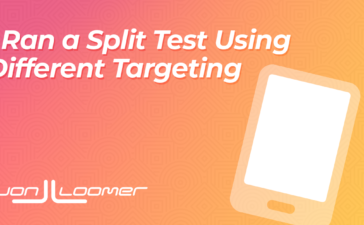
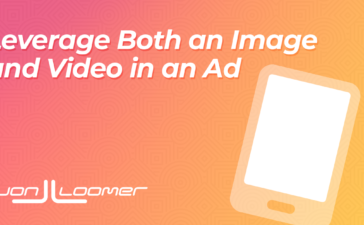


amoxil drug – purchase amoxil online generic amoxil
purchase amoxil online cheap – where to buy amoxicillin without a prescription buy amoxil medication
order diflucan – site buy diflucan 100mg pill
order diflucan pills – diflucan 100mg over the counter buy fluconazole 100mg online cheap
buy lexapro 10mg – https://escitapro.com/ lexapro brand
generic cenforce 50mg – https://cenforcers.com/ purchase cenforce generic
cenforce cost – https://cenforcers.com/# cenforce 50mg ca
centurion laboratories tadalafil review – https://ciltadgn.com/ cialis canada
when will cialis be over the counter – cialis no perscription overnight delivery cialis prescription assistance program
cialis daily review – https://strongtadafl.com/# cialis soft tabs
reddit cialis – this cialis tablet
buy zantac cheap – https://aranitidine.com/# order ranitidine 150mg online
sildenafil 50 – https://strongvpls.com/ buy online viagra
viagra for sale in the philippines – on this site viagra 50mg coupon
More posts like this would add up to the online play more useful. purchase zithromax generic
Thanks for putting this up. It’s well done. https://gnolvade.com/
This is the gentle of literature I positively appreciate. https://gnolvade.com/