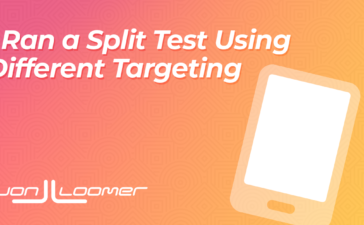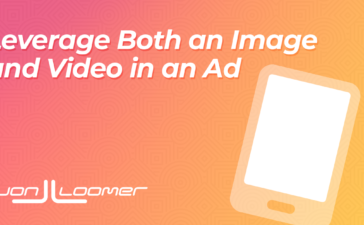There are additional audience controls…
Within your advertising settings, click on Account Controls.
Then click on Audience Controls.
These settings apply account-wide and allow you to prevent your ads from being shown to certain audiences.
The location and age restrictions aren’t new. Now there are two more.
Brand Protection
Brand Protection may be required if your “business restricts advertising to some audiences to protect its brand.” Turn that on to “exclude people who match.” This is where it gets weird.
Presumably, this allows you to exclude certain interests and behaviors that conflict with your brand. The problem is that it’s not clear which detailed targeting options qualify here. I haven’t been able to find any that work.
There isn’t an ability to browse, so you just need to type until something comes up. I don’t know if this is a bug or an incomplete feature. Maybe it has something to do with detailed targeting exclusions going away recently?
Employee Controls
You may want to use Employee Controls if your “business doesn’t show ads to its own employees.”
This one makes some sense. If you have a client who is sensitive about seeing ads when you shouldn’t be spending money on employees, this could help. Turn it on and type in the name of the company to exclude.
I’m not sure how deep the list of employers goes in this case. It seems like only the biggest companies appear here.
A Caveat
Note this message at the top:
“Brand protection and employee controls do not currently apply to Advantage+ app and Advantage+ shopping campaigns.”
So, yeah. I’m not sure why there’s a caveat for those types of campaigns. Is it because these are new? Is full account-wide control coming eventually? These could be helpful, but they’re half baked right now.
Is this something you’d use?