Facelink Blogger Template is a forward-thinking, modern template that combines functionality and aesthetic appeal, making it one of the best choices for bloggers who value user experience and sleek, professional design.
You can check the live demo or download the template through the button below and also Please Read this documentation carefully in order to set up your blog and please note that there’s no support for free users.
Main Menu/DropDown/Multi DropDown
Access your blog Layout > click Edit icon on Main Menu widget.
Normal Link : Features
Sub Link: _Sub Link 1.0 (before the link add “https://www.sorabloggingtips.com/2024/09/_“) 1 underscore
Sub Link 2: __Sub Link 1.1 (before the link add “https://www.sorabloggingtips.com/2024/09/__“) 2 underscore

Access your blog Layout > click Edit icon on Main Menu widget.
Normal Link : Features
Sub Link: _Sub Link 1.0 (before the link add “https://www.sorabloggingtips.com/2024/09/_“) 1 underscore
Sub Link 2: __Sub Link 1.1 (before the link add “https://www.sorabloggingtips.com/2024/09/__“) 2 underscore

Extra Menu
Access your blog Layout > click Edit icon on Top Navigation or Extra Menu widget.

Access your blog Layout > click Edit icon on Top Navigation or Extra Menu widget.

Mobile Logo
Access your blog Layout > click Edit icon on Mobile Logo widget.
Types: image, custom, default.

Top Navigation / Footer Menu
Access your blog Layout > click Edit icon on Top Navigation or Footer Menu widget.
You can also add icons into the button, How to get FontAwesome or Remix icon name ??
Step 1: Go to https://fontawesome.com/v4.7.0/icons/ or https://remixicon.com/
Find icon EX:

Step 2: Open icon page and copy ““.
EX:


Social Side
Access your blog Layout > click Edit icon on Social Side widget.
Icons Avaliables { facebook, twitter, gplus, rss, youtube, skype, stumbleupon, tumblr, vk, stack-overflow, github, linkedin, dribbble, soundcloud, behance, digg, instagram, pinterest, twitch, delicious, codepen, reddit, whatsapp, snapchat, email }

Hot Posts
Access your blog Layout > click Add a Gadget > HTML/JavaScript on Hot Posts section, you must place the following names highlighted in blue below.
Shortcode: Label, recent or random/hot-posts
Example: Technology/hot-posts

Access your blog Layout > click Add a Gadget > HTML/JavaScript on Hot Posts section, you must place the following names highlighted in blue below.
Shortcode: Label, recent or random/hot-posts
Example: Technology/hot-posts

Main Slider
Access your blog Layout > click Add a Gadget > HTML/JavaScript on Main Slider section, you must place the following names highlighted in blue below.
a) With Shortcodes
Shortcode: Number of Posts/Label, recent or random/slider
Example: 6/Anime/slider

Access your blog Layout > click Add a Gadget > HTML/JavaScript on Main Slider section, you must place the following names highlighted in blue below.
a) With Shortcodes
Shortcode: Number of Posts/Label, recent or random/slider
Example: 6/Anime/slider

b) With Popular Post
Featured Post
Access your blog Layout > click Add a Gadget > Featured Post on Featured Post section, select the post you want to show and click save.

Main Posts
Access your blog Layout > click Edit Icon on > Main Posts/Blog Posts.

Post Layouts
Left Sidebar: Inside the post add the text left-sidebar and add the style Strikethrough
Full Width: Inside the post add the text full-width and add the style Strikethrough
Right Sidebar: Inside the post add the text right-sidebar and add the style Strikethrough

Ads on post pages
Access your blog Layout > click Edit icon on in the sections Post ADS 1 ( before content ) , Post ADS 2 ( after content ) or Post ADS 3 ( after related posts ).
HTML/JavaScript Ex:
Access your blog Layout > click Edit icon on in the sections Post ADS 1 ( before content ) , Post ADS 2 ( after content ) or Post ADS 3 ( after related posts ).
HTML/JavaScript Ex:
Post List Widget
Access your blog Layout > click Add a Gadget > HTML/JavaScript on Sidebar or Footer section and follow the instructions below.
Shortcode: Results number/Label, recent or random/post-list
Label Posts: 3/Technology/post-list
Recent Posts: 3/recent/post-list
Random Posts: 3/random/post-list

Social Widget (Sidebar)
Access your blog Layout > click Edit icon on Social Widget widget.
Icons Avaliables { blogger, facebook, twitter, gplus, rss, youtube, skype, stumbleupon, tumblr, vk, stack-overflow, github, linkedin, dribbble, soundcloud, behance, digg, instagram, pinterest, twitch, delicious, codepen, reddit, whatsapp, snapchat, email }

Theme Options
Default Variables
Access your blog Layout > click Edit icon on Default Variables widget.
Post Per Page: In New Site Name add postPerPage, in New Site URL add the number of results, it should be the same as the posts from the home page, after click on save button.
Fixed Sidebar: In New Site Name add fixedSidebar, in New Site URL add true or false, after click on save button.
Comments System: In New Site Name add commentsSystem, in New Site URL add the comments sytem type {blogger, disqus, facebook or hide}, after click on save button.
Disqus Shortname: In New Site Name add disqusShortname, in New Site URL add your disqus comment system shortname, after click on save button.

Facebook Page Plugin
Access your blog Layout > click Add a Gadget > HTML/JavaScript on Sidebar or Footer section, and paste the code below.
https://www.facebook.com/way2themes” data-width=”360″ data-small-header=”false” data-adapt-container-width=”true” data-hide-cover=”false” data-show-facepile=”true”>
Note: In Attribute data-href replace the link per your facebook page url.
Customizing Your Template
Access your blog Theme > click Customize button.
Here you can change the background, and apply pre-defined colors

Clicking Advanced You will see the official option to change the Main Colors

Installation And Custom Services
We provide plenty of templates for free but if you want something unique for your blog then let us create a unique design for your blog, Just tell us your needs and we will convert your dream design into reality. We also Provide Blogger Template Installation Service. Our Installation service gives you a simple, quick and secure way of getting your template setup without hassle.
Only Premium Buyers will get the widget codes available in the demo.

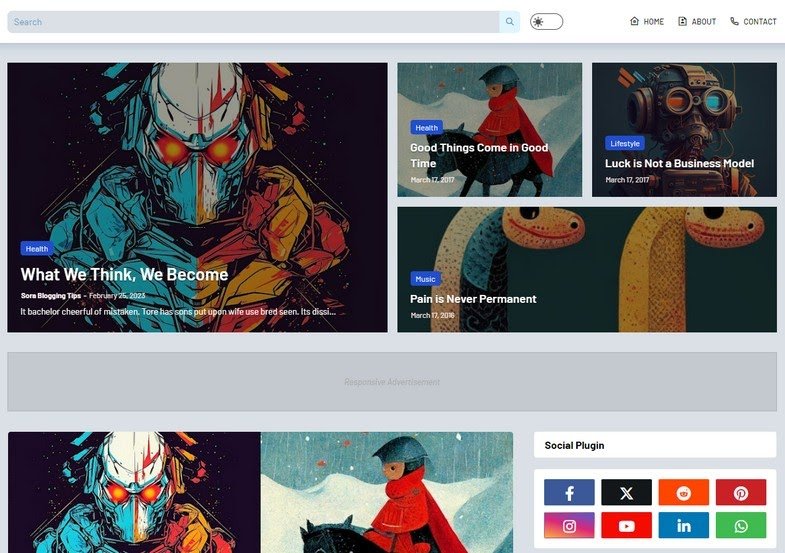







Thanks for sharing. I read many of your blog posts, cool, your blog is very good.
buy amoxil cheap – combamoxi.com order amoxil pills
amoxicillin sale – combamoxi buy amoxil without prescription
fluconazole 100mg usa – site buy generic forcan for sale
cenforce for sale – https://cenforcers.com/# cenforce 100mg cheap
oral cenforce – cenforce pill cenforce usa
free coupon for cialis – https://ciltadgn.com/ tadalafil online canadian pharmacy
when will teva’s generic tadalafil be available in pharmacies – https://ciltadgn.com/ order cialis no prescription
cialis online reviews – https://strongtadafl.com/# Cialis Online Access – Trusted Solutions for Men’s | Tadal Access
cialis from canada – strongtadafl how many mg of cialis should i take
purchase ranitidine pills – ranitidine 300mg drug order ranitidine online
cost ranitidine – zantac without prescription zantac 150mg for sale
do you have to be 18 to buy viagra – site 50mg viagra
50 off viagra coupon – https://strongvpls.com/ viagra tablets sale
I am in point of fact happy to gleam at this blog posts which consists of tons of useful facts, thanks towards providing such data. fildena opiniones
The thoroughness in this break down is noteworthy. lasix pastilla para que sirve
Thanks for putting this up. It’s evidently done. https://buyfastonl.com/azithromycin.html
This website absolutely has all of the low-down and facts I needed about this case and didn’t comprehend who to ask. https://buyfastonl.com/gabapentin.html
The thoroughness in this draft is noteworthy. https://ursxdol.com/furosemide-diuretic/
With thanks. Loads of expertise! https://ursxdol.com/azithromycin-pill-online/
This is the gentle of literature I rightly appreciate. https://prohnrg.com/
More peace pieces like this would insinuate the web better. https://prohnrg.com/product/diltiazem-online/
This is the kind of delivery I turn up helpful. aranitidine
This is the stripe of content I have reading. https://ondactone.com/simvastatin/
Thanks on putting this up. It’s understandably done. https://ondactone.com/product/domperidone/
With thanks. Loads of conception!
https://doxycyclinege.com/pro/metoclopramide/
I couldn’t turn down commenting. Adequately written!
https://proisotrepl.com/product/colchicine/
The reconditeness in this serving is exceptional. http://zqykj.cn/bbs/home.php?mod=space&uid=302510
This website exceedingly has all of the low-down and facts I needed to this participant and didn’t know who to ask. http://mi.minfish.com/home.php?mod=space&uid=1412627
order dapagliflozin without prescription – site buy dapagliflozin 10mg generic
forxiga price – https://janozin.com/ buy generic dapagliflozin 10mg
xenical buy online – https://asacostat.com/# order orlistat for sale
xenical canada – orlistat sale order xenical 120mg